Today I’m going to try to program a key for the 2006 Infiniti M45 via XTOOL X100 PAD3 key programmer. I will use a pre-owned existing key to the program.
Connect XTOOL X100 PAD3 to the OBD2 port of Infiniti, then let’s start:
Diagnosis >> Infiniti >> Agree >> Read bcm code and release steering lock(4 pincode) >> Read BCM code >> OK
Release steering lock >> OK >> Switch ignition off, press “OK”>> Input pincode >> Success, press “OK”
Go back to previous menu, press “Program keys”>> Select from type >> Immobiliser system >> 4 pincode >> Type 1(KWP)
Insert the key and switch ignition on, press “OK”>> Program keys >> OK >> Input pincode, press “OK”
Follow the prompts, press “OK”
1. Switch ignition off and remove key;
2. Inset the first key and switch on for 5 sec, then switch the ignition off and remove key;
3. If you want to add more keys, please repeat procedure 2, complete.
Okay, let me test the new key, it can work normally, programming is successful.
This is a 2006 Infiniti M45 key programming demonstration using XTOOL X100 PAD3. It is quite easy and fast to be done in 4 minutes.
http://blog.obd2shop.co.uk/infiniti-m45-key-programming-via-xtool-x100-pad3-in-4-mins/



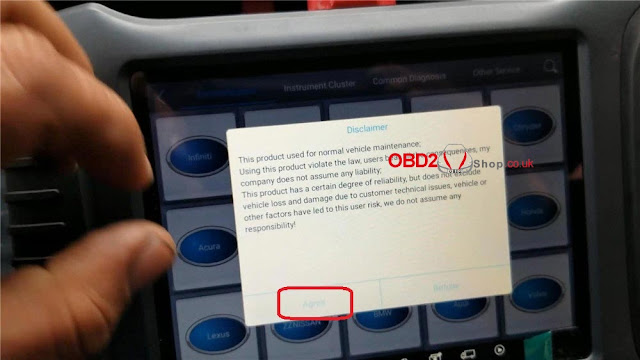
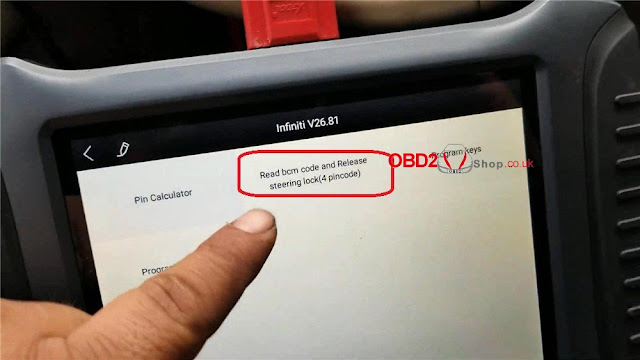
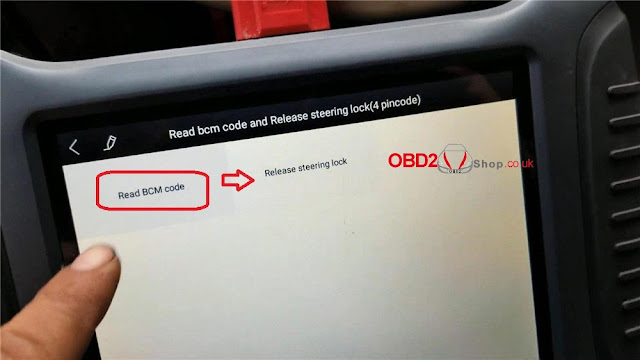
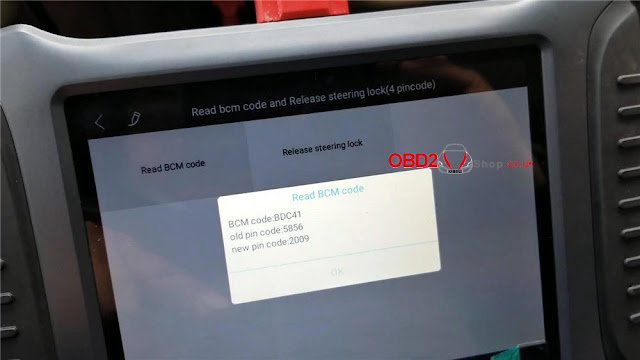
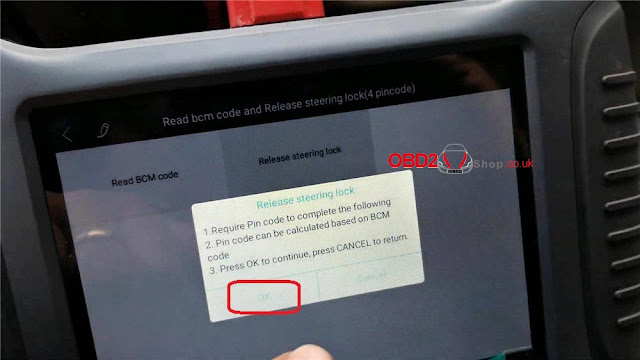

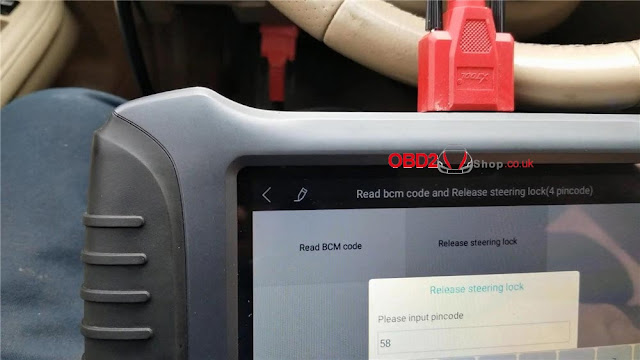
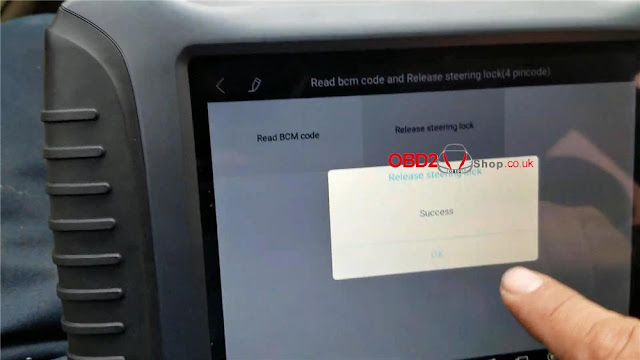
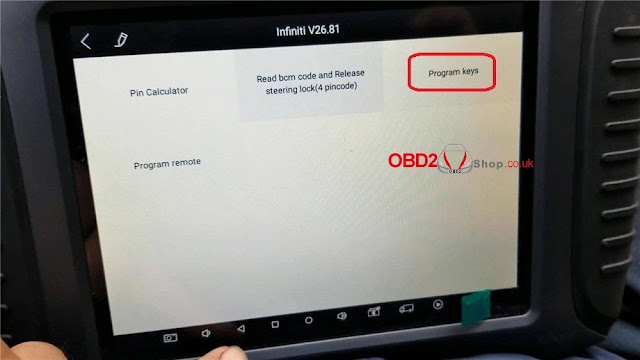
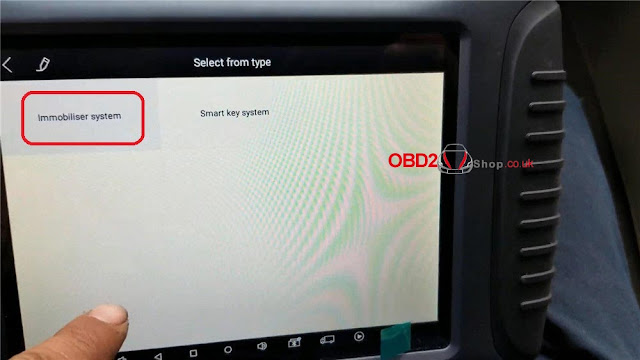

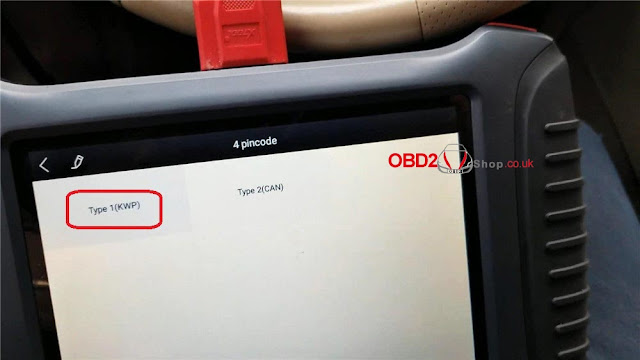
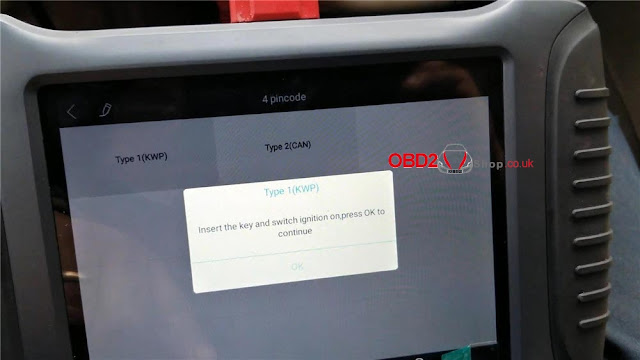
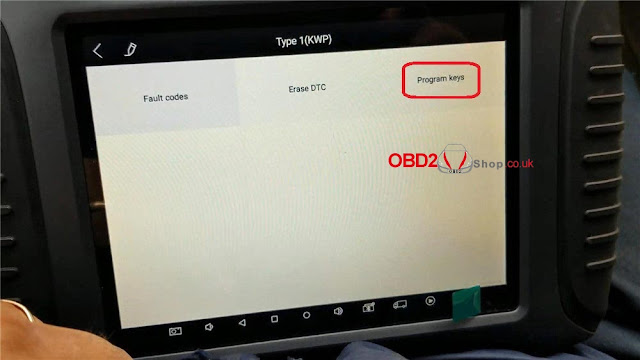

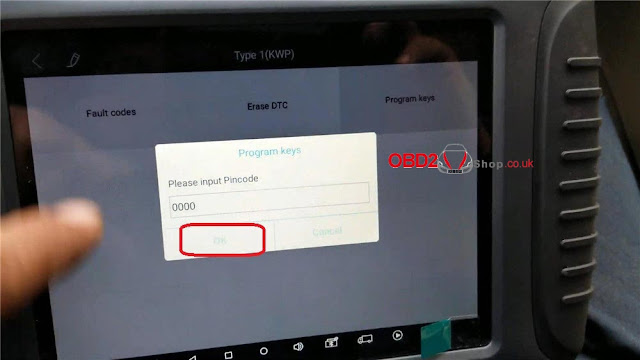



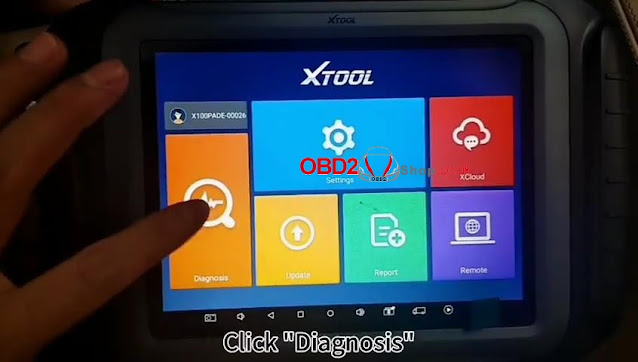
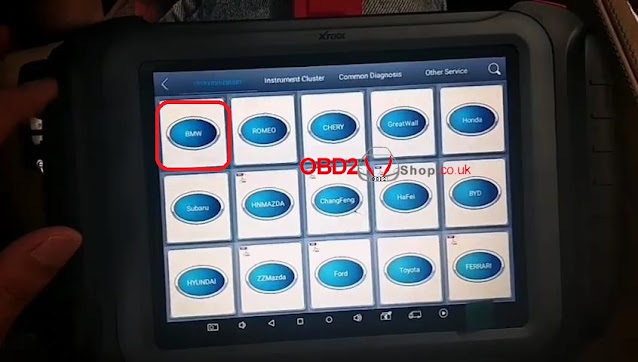
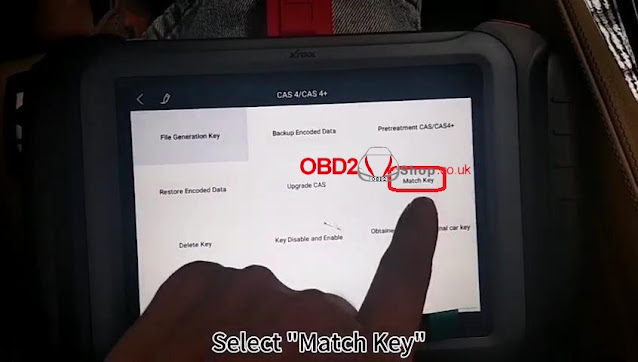
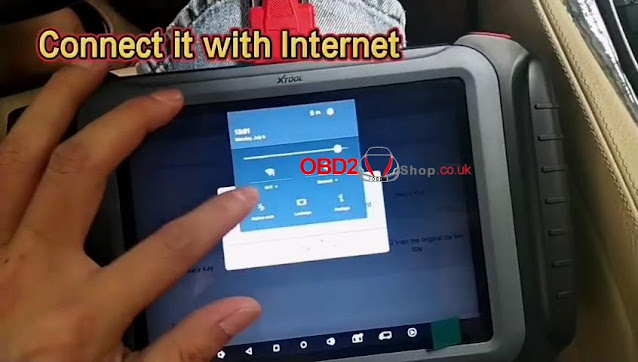
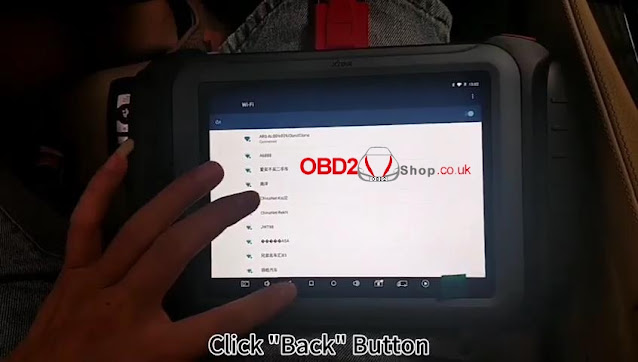
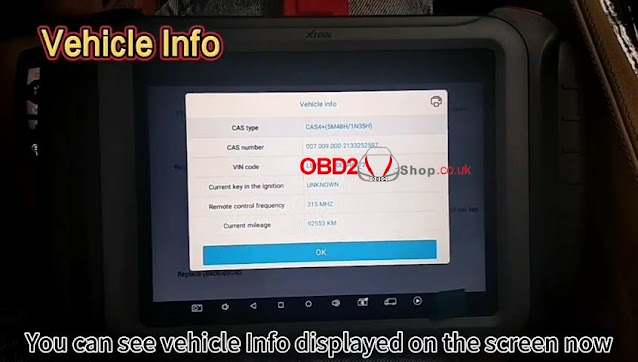


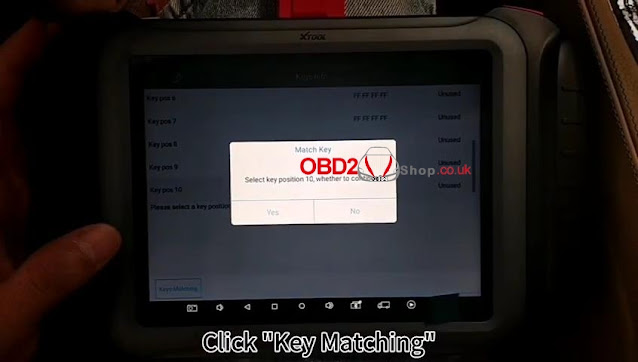
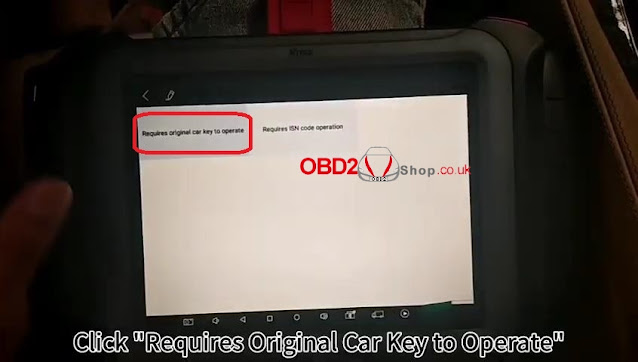



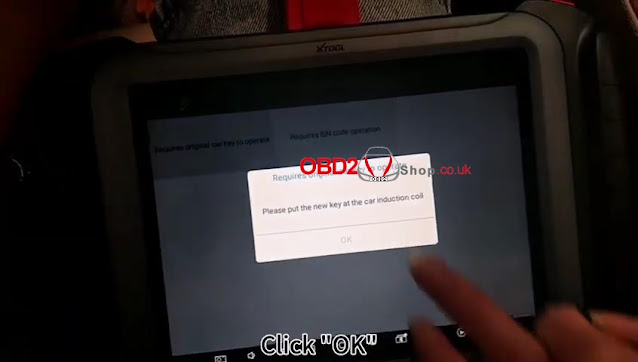

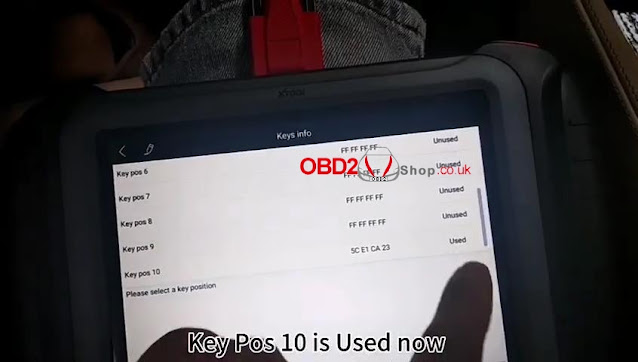

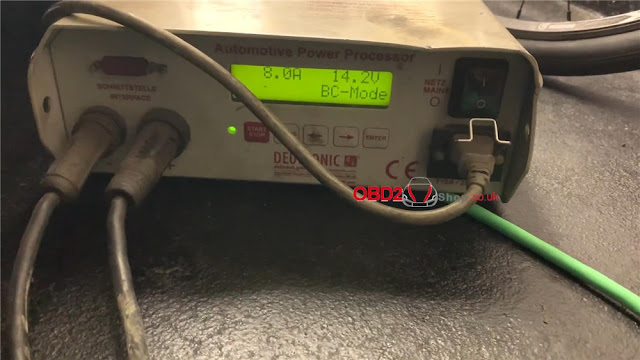



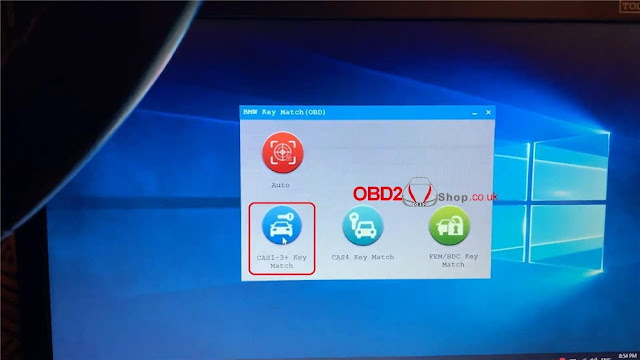
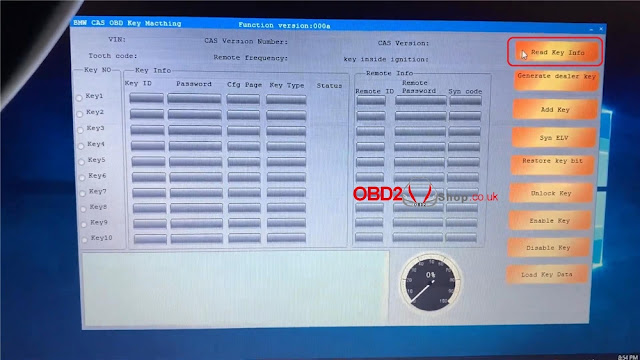
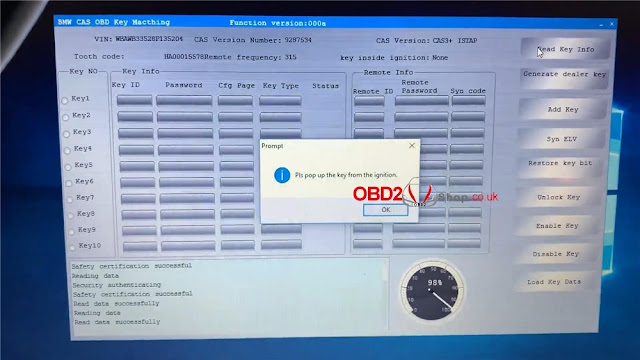

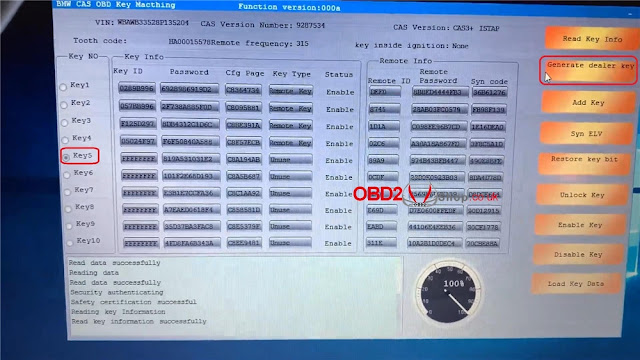

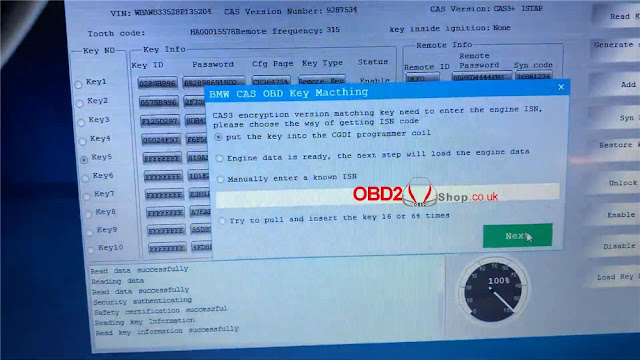
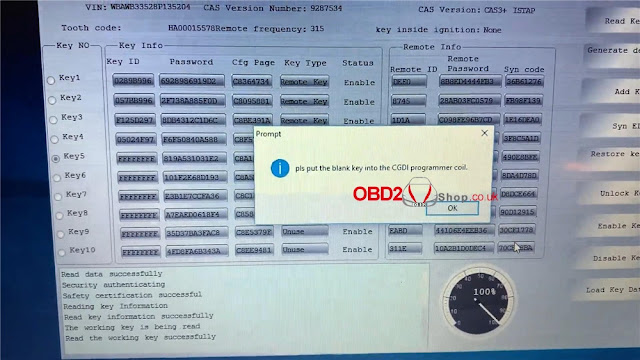


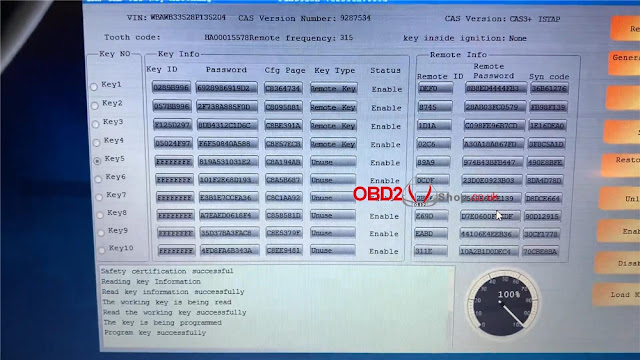


.jpg)

.jpg)